Summary:
Normalization is critical to creating a seamless montage only when the illumination is not evenly distributed throughout the image. The result of trying to combine such a data set into a mosaic will result in unsightly seams. Furthermore, the uneven illumination will hinder efforts at auto-alignment. To see if this problem is present, a quick check can be performed and once it has been determined that normalization is needed, a procedure requiring no flatfield images can be used to see if it alleviates the problem.
normalization can be done manually as noted below, or can be combined with MENormalize. The options given allow a user to select whether a background or offsets images will be reconstructed for the flat-fielding. This plugin will work best when the data size is large and inapplicable for mosaics that are small
Checking to see if normalization is needed
- This assumes the user has run the MEMontage->MEMosaic already.
- Run MEMontage->MECombine RTS 2000 on the images that the previous plugin has created.
- Select the channels that you want to check. Do not select a channel for auto alignment.
- If the resulting mosaic expresses uneven lighting gradients similar to then normalization is required.
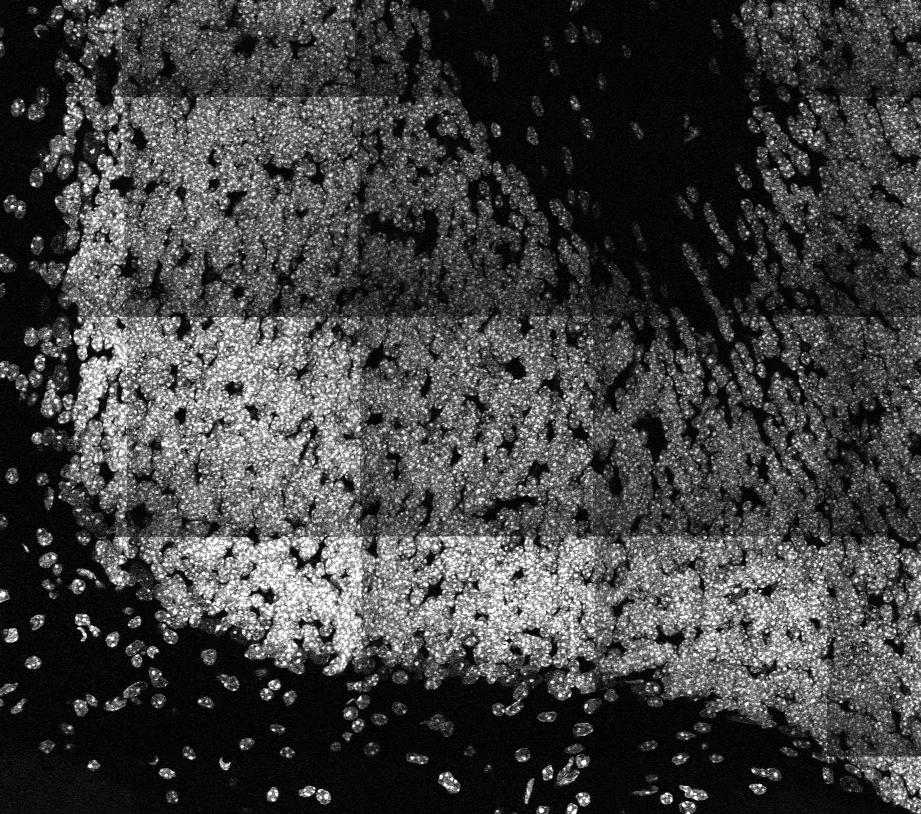
- You may need to perform this check for each of the three channels.
Attempting normalization
- This method assumes that your mosaic is relatively large in X and Y (10 + images in each direction)
- Run MEMontage-MENormalize
- Select the Montage# folder from within the root project folder.
- The following dialog will then be presented to the user.
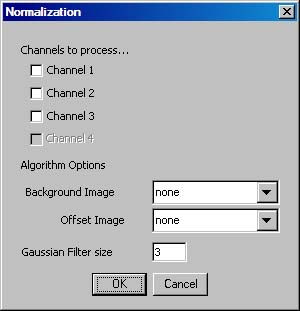
- Check the checkboxes next to the names of the channels that need to be processed
- Select "avg projection" for the "Background image". This will create the file "avg.tif" in all the channel folders to be processed.
- Select "min projection" for the "Offset image". This will create the file "min.tif" in all the channel folders to be processed.
- Select a gaussian kernel size to be used. Use a larger value if the images "avg.tif" or "min.tif" shows image features over the gradient.
- Click ok
- Mathematically, what this procedure does is to force the average intensity image of the dataset to be a constant image. By doing so, ideally, the image gradient illuminations will be removed as well


