Summar
Allows for manual alignment/adjustment of the displacements of each image. Adjacent images in X and in Y are shown to aid in the adjustments.
Screenshot
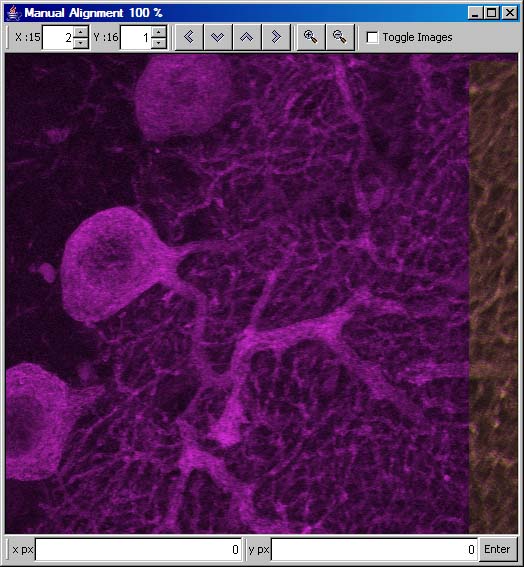
Usage
Since adjacent images are displayed in the same color, it may be difficult to distinguish which image is being adjusted at the moment. By shifting the image via the keyboard's arrow keys, the image being adjusted becomes readily apparent.
To check and fix the alignment, the user can adjust the displacement until no motion is observed while rapidly alternating the display of one of the pair of images. This can be done by first ticking the toggle checkbox, and then using the space key to toggle between the images.
A further refinement over the alignment can be had by selectin "Auto alignment" on the right click menu or the key a to perform auto alignment on that specific pair of images.
Adjacent pairs in X and in Y can be selected for manual adjustment by changing the values in the corresponding boxes in the toolbar. However, only one pair of images in X and in Y need to be shifted in a single mosaic due to the nature of the errors exhibited by the stage.
Once that is done, the same adjustments can be made to each of the remaining images, so each image is offseted by the same amount and this alone should be enough to minimuze edge discrepancies.
Auto-alignment works only if the adjacent image is relatively close to the original image within 4 pixels and can then be used to refine the alignments between edges.
Keyboard shortcuts
- Up Shifts the current image 1 pixel up.
- Down Shifts the current image 1 pixel down.
- Left Shifts the current image 1 pixel left.
- Right Shifts the current image 1 pixel right.
- [ Decreases the number signifying which pair of images in X is currently displayed.
- ] Increases the number signifying which pair of images in X is currently displayed.
- ; Decreases the number signifying which pair of images in Y is currently displayed.
- ' Increases the number signifying which pair of images in Y is currently displayed.
- t Enables toggle mode.
- space Works only if toggle mode is enabled. Toggles between the two images.
- a Tries to auto align the images.
- f1 Displays the help screen.
- h Changes the images displayed to 1 image left from the currently displayed image
- j Changes the images displayed to 1 image down from the currently displayed image
- k Changes the images displayed to 1 image up from the currently displayed image
- l Changes the images displayed to 1 image right from the currently displayed image
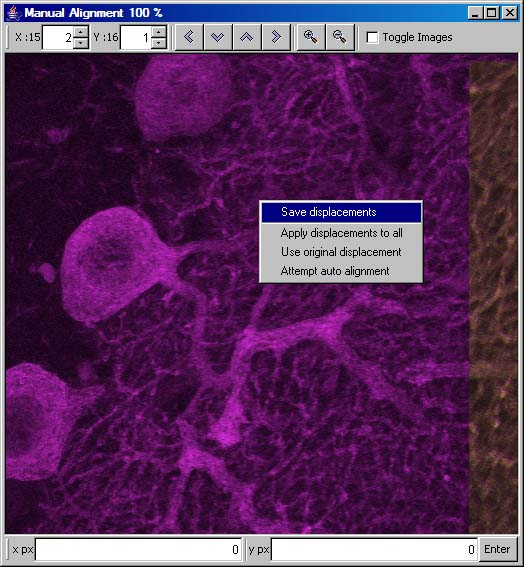
- Right-click Menu options
- "Save displacements" Saves the current set of displacements that represents the user selected displacements
- "Apply displacements to all" Applies the current displacement to all other image pairs.
- "Use original displacement" Uses the displacement that was previously stored
- "Attempt auto alignment" Tries to auto align the image. The current method to do alignment will work only if the misalignment is relatively small.


